RLS Port Forwarding
In order to use software licenses provided by RLS (such as Abaqus CAE and EnSight) on your desktop, the following steps should be taken to check out a license. This involves connecting to an HPC via ssh to forward the necessary ports.
Step 1: Edit the hosts file.
Place this entry in your hosts file at or near the bottom. You may need an admin to perform this step for you.
127.0.0.1 localhost rls.csi.hpc.mil
For Linux
The file is /etc/hosts.
For Windows
The file is C:\Windows\system32\drivers\etc\hosts. Edit the file with a true text editor, such as Notepad++.
Step 2: Get a Kerberos Ticket
Use krb5.exe for Windows or kshell/kinit for Linux.
Step 3: Configure ssh
Abaqus uses ports 1727 and 1728, which is shown as an example below. Contact the helpdesk for information on other software packages.
For Linux
No special ssh configuration is necessary.
For Windows
Under PuTTY do the following:
- On the left side, click "Connection > SSH > Tunnels".
- Under "Add new forwarded port", enter "1727" for Source port and "rls.csi.hpc.mil:1727" for Destination.
- Click "Add".
- Repeat this process entering "1728" for Source port and "rls.csi.hpc.mil:1728" for Destination
- Click "Add".
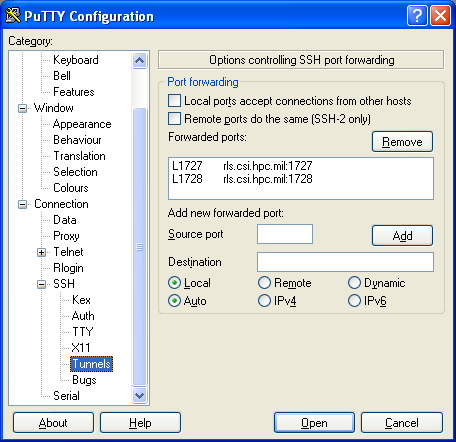
Now you need to tunnel these ports through an HPC on which you have an account. To accomplish this, do the following:
- At the top left, click "Session".
- Enter a system, such as "carpenter.erdc.hpc.mil" for the Host Name.
- Verify the Protocol is SSH.
- Save the session by giving it a name such as "carpenter abaqus tunnel" under Saved Sessions
- Click "Save".
In the future, you can simply pick this out of the list and click "Load".
Step 4: Connect to an HPC System
For Linux
The tunnel and connection are done in the same step:
For Windows
Under PuTTY do the following:
- Click one of your saved sessions.
- Click "Load".
- Click "Open" to login to the HPC.
Note:You may need to answer "yes" and enter your username at the "login as" prompt the first time you connect.
Step 5: Configure Software License
Configure software license to point to localhost instead of an RLS server. For example, the Abaqus license server should be "1727@localhost", which can be provided during Abaqus install or by modifying the abaquslm_license_file line in the abaqus_v6.env file.
Step 6: Use Software License
The ssh window is not needed except to tunnel the license ports. Minimize the window and start the application. The license should be visible to the software through the ssh HPC connection.
Only steps 2, 4, and 6 are needed for subsequent executions of the software.